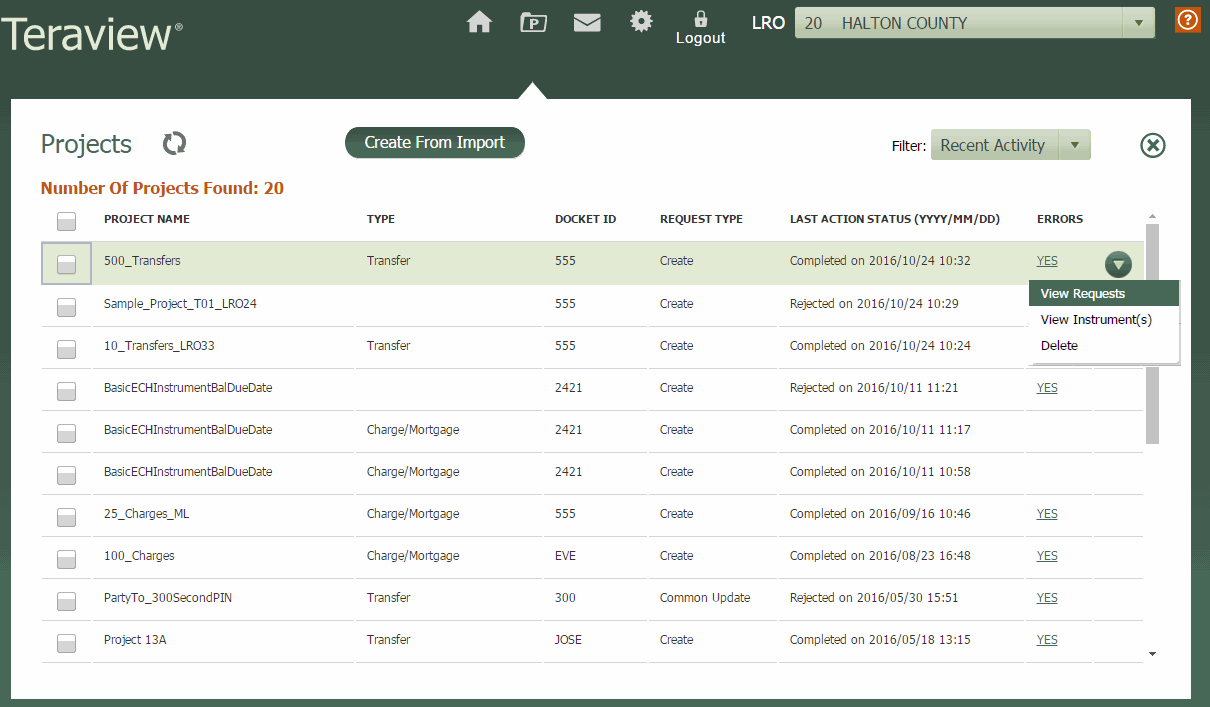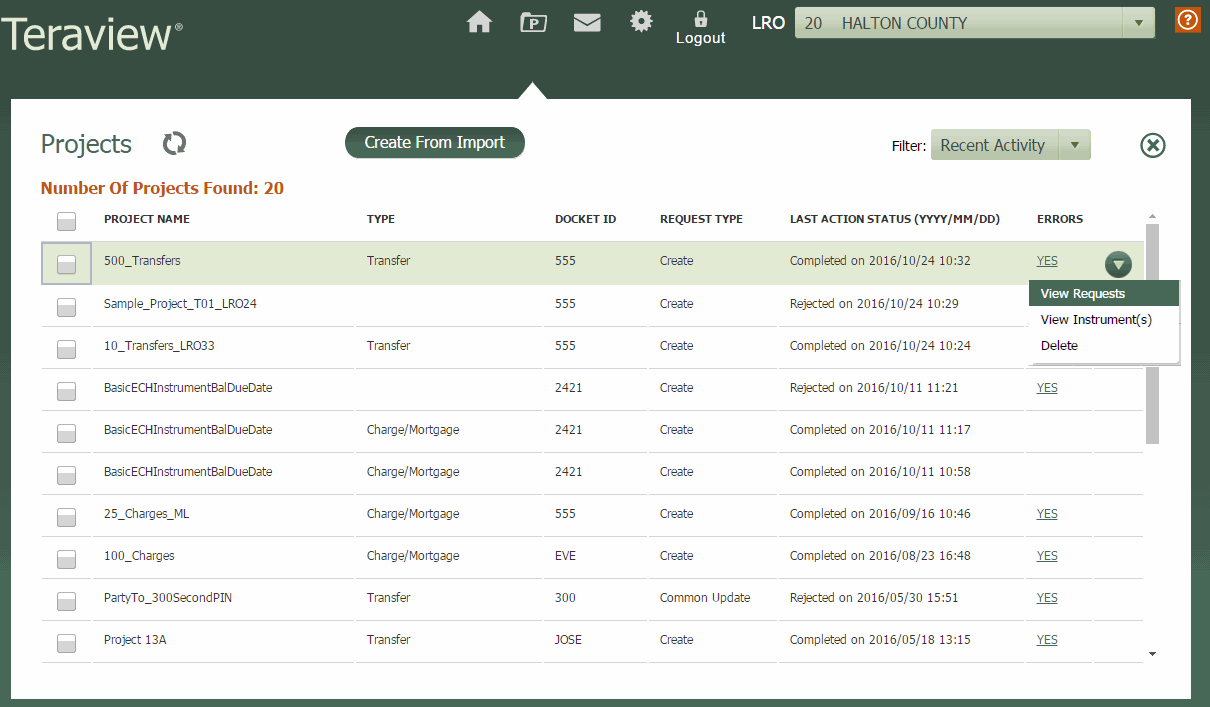
You can import Instrument details created in third party software into the Teraview system in order to create, sign, and register multiple Instruments of the same type. Files created from third-party software are imported into Teraview as XML formatted files.
Hover over any part of the image below for a description of the function, or select the area to view a topic where you can learn more about its use.